To re-enable the bluetooth on both printer and handheld please complete the following steps:
Printer Steps:
1) Open the printer by lifting the flap on the front
2) There are multiple buttons located in the upper left area of the printer.
3) Notice the state of the blue button. Is the button flashing light blue every couple seconds? If so, that means it is awake but most likely needs to be reset.
4) Also, you will notice there is a small green light located below the red button. This means the overall printer state is on.
5) Press the blue button once and the blue light will stop blinking
6) Hold down the blue button for 5 seconds and you will hear the printer chirp and the green light will turn to red and then after a few seconds will turn green again. Close printer
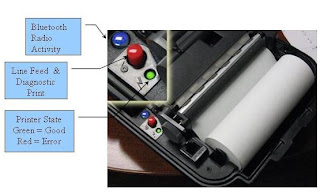
Handheld Steps:
1) The Print OK/Not OK screen should be visible
2) Click the button “Reconnect Printer”
3) A message box will appear reading the printer is now connectible.
4) Click Ok in the upper right corner. A test page will print and means you are now able to print reports again.
Please post comments about other printing issues you might be having.
How could we make this more helpful?
Scenarios Support Document
No comments:
Post a Comment